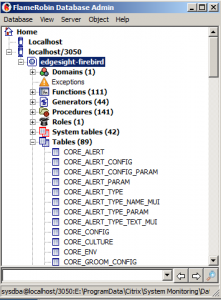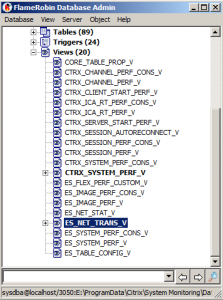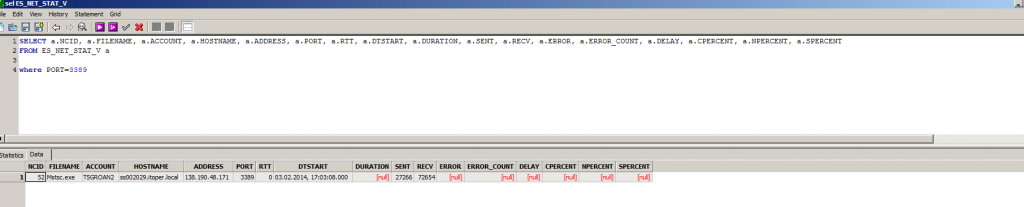How to access the local Edgesight Firebird database
There are certain troubleshooting scenarios where you want to get access to the data from the local Edgesight database. Technically the Edgesight agent collects all the data from the running local host in a local Firebird database and uploads the data in a configurable timeframe into the central MSSQL database.
So if you have e.g. data missing in the MSSQL database you might want to know if the data is not collected from the agent (you might want to update it) or if the consolidation from the Firebird database to the MSSQL databas is an issue.
Unfortunately the process to connect to the local database is not well documented, so I’m doing this here.
The steps necessary are to setup a second instance of Firebird, attach the local database and browse the database using a GUI tool.
First you need to download the proper version of Firebird database server from http://www.firebirdsql.org. Make sure you download the newest version of the same major release Citrix is using for the agent. To get the major release check the file version of “C:\Program Files (x86)\Citrix\System Monitoring\Agent\Core\Firebird\bin\fbserver.exe”.
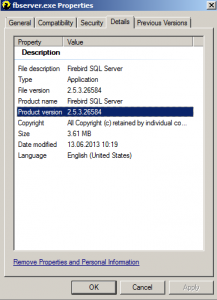
Now install the Firebird server with a next->next->next->finish. You should use the “Classic server binary” version.
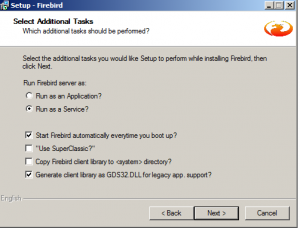
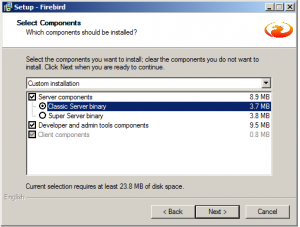
Open services.msc and search for the “firebird – DefaultInstance” service to make sure Firebird is up and running. Btw.: you will find the Citrix Edgesight Firebird Service next to it, named “Firebird Server – CSMInstance”.
As you want to work with the database using a GUI, I suggest you install Flamerobin from http://flamerobin.org/. Just install the application – “next->next->next->finish.”

Now it’s time to stop your Edgesight and Citrix Firebird services on the Edgesight device.
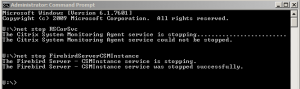
Fire up Flamerobin and connect to the local newly installed Firebird instance. Choose Server->Register New Server
The running server is localhost and the TCP Port 3050.
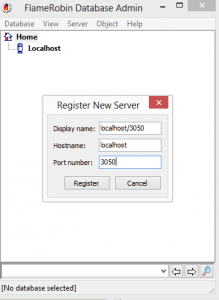
Now you need to attach the Citrix Firebird database to this server. Choose “Register existing database…” and select the “RSDATR.FDB” database file.
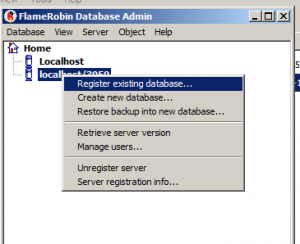
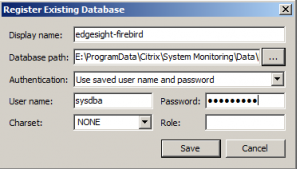
Make sure to use the user sysdba and password masterkey (this is the default password of the new Firebird instance) to login.
That’s it, you’re done and can now browse and query all the tables, views and triggers of the local database.