automatic Rolling Pool Upgrade from XenServer 6.1 to XenServer 6.2
Alright, XenServer 6.2 has been released a few days ago. There seem to be no well-known update issues – so time to get the job done…
Things to consider BEFORE upgrading
This is the first release which massively removed features from the product. If you are using:
- Workload Balancing (WLB) or associated features (power down hosts…)
- SCOM Integration
- Backups using Virtual Machine Protection and Recovery (VMPR)
- Web Self Service
. This update is not for you! Check out http://support.citrix.com/article/CTX137826 for further information. Second, you need a Windows Host for the Rolling Pool Upgrade. Install and update XenCenter before proceeding …
The easiest way to provide the installation media to XenServer 6.1 is NFS. Here you do not have to care for IIS MIME Type issues or FTP ascii/binary stuff. Just click & serve: Add the NFS Server Role, create a folder and copy the content of the downloaded XenServer-6.2.0-install-cd.iso from Xenserver.org there and create a NFS share. The first step is to add the NFS server role
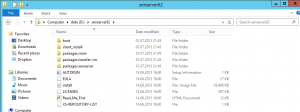
Create the NFS Share. Default permissions are fine, since they will give read access to every host.
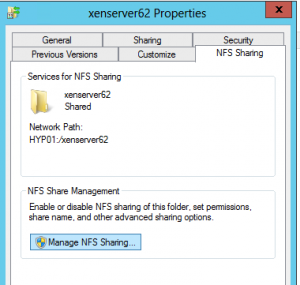
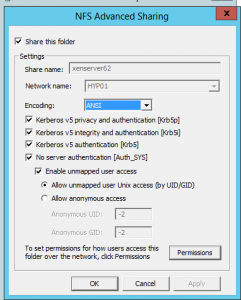
To be on the safe side you should check if the NFS share can be accessed. Run XenServer Console or login via SSH to XenServer poolmaster and mount the NFS share like in my example:
mkdir /mnt/nfstest
mount -t nfs NFSServer:/NFSSHARENAME /mnt/nfstest
ls -l /mnt/nfstest
umount /mnt/nfstest
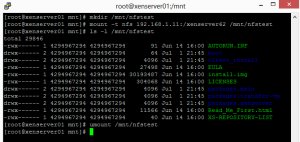
Rolling Pool Upgrade Wizard slideshow..
Now it’s time to start XenCenter and run the wizard:
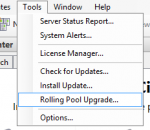
- run the wizard
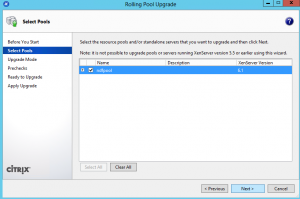
- Select your pool. Nothing can be done wrong here
#
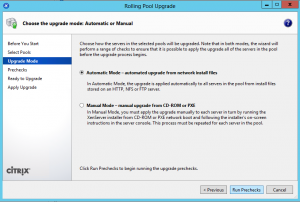
- Select “automatic” as we have prepared the NFS share
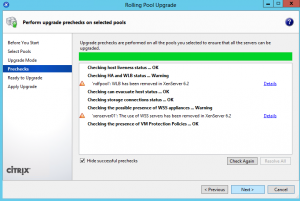
- Check the prechecks there. As you see Workload Balancing (WLB) and WSS are two features which will be removed after the Upgrade.
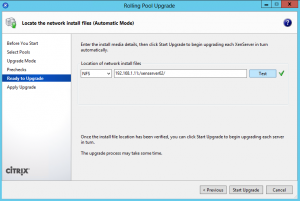
- Set XenServer installation media NFS Share
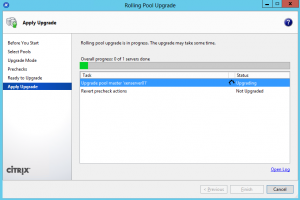
- Get a coffee – you may check the XenServers console to see if it’s proceeding..
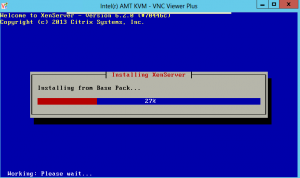
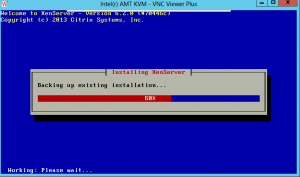
- if you check the server’s console – cross your fingers and watch progress bars…
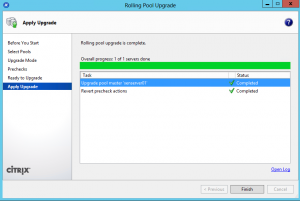
- After some time XenCenter will show you update have been successfull.
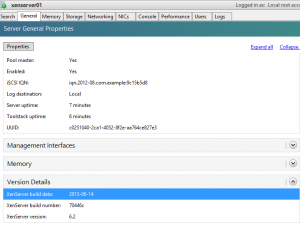
After relogon to XenCenter you want to verify the Buildnumber